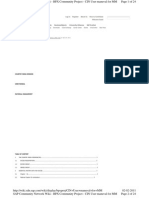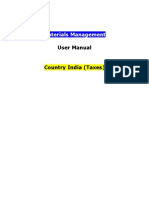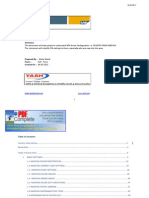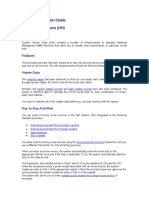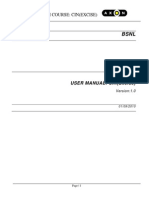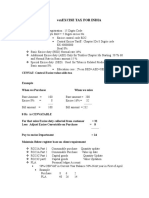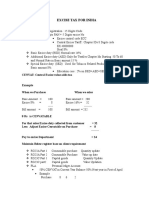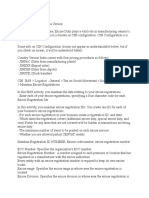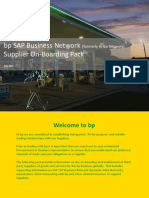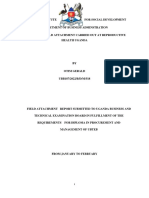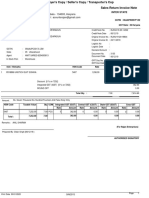CIN User Manuval For MM
Uploaded by
VenkatamarnidiCIN User Manuval For MM
Uploaded by
VenkatamarnidiCIN User manuval for MM
COUNTRY INDIA VERSION USER MANUAL MATERIAL MANAGEMENT TABLE OF CONTENT 1 THE COUNTRY INDIA VERSION(CIN)................................................................................................................................. ....... 3 1.1 EXCISE REGISTRATION.............................................................................................................................. ......................... 3 1.2 EXCISE GROUP.............................................................................................................................................. ...................... 3 1.3 SERIES GROUP.............................................................................................................................................. ....................... 3 2 ESSENTIAL MASTER DATA FOR EXCISE.................................................................................................................................... 3 2.1 Chapter Id........................................................................................................................................................ ................. 3 2.2 Material Chapter ID combination.................................................................................................................................... 3 2.3 Material Assessable value................................................................................................................................................. 3 2.4 CENVAT Determination.................................................................................................................................... .................. 3
2.5 Vendor Excise details................................................................................................................................................. ........ 3 3 TAX CONDITION RECORDS......................................................................................................................................... ............... 3 3.1 Cenvatable Excise Duties Conditions (%ge)...................................................................................................................... 3 3.2 Cenvatable Excise Duties Conditions (Qty)...................................................................................................................... 3 3.3 Non- Cenvatable Excise Duties Conditions(%ge)............................................................................................................. 3 3.4 Non- Cenvatable Excise Duties Conditions(Qty).............................................................................................................. 3 3.5 VAT Conditions.......................................................................................................................................... ......................... 3 3.6 CST Conditions.......................................................................................................................................... ......................... 3 3.7 Service Tax Conditions: NonInventoried........................................................................................................................ 3 3.8 Service Tax Conditions: Inventoried................................................................................................................................. 3 3.9 Tax Conditions to be Maintained...................................................................................................................................... 3 4 Procedure for Claiming CENVAT for Raw Materials.............................................................................................. 3 4.1 Create the Purchase Order................................................................................................................................................ 3
4.2 Goods Receipt............................................................................................................................................... ....................... 3 4.2.1 Option I: Capture Excise Invoice @ Goods Receipt............................................................................................... 3 4.2.2 Option II: Capture Excise Invoice seperately.......................................................................................................... 3 4.3 To check the status of all the excise invoices captured.................................................................................................. 3 4.4 Post Excise Invoice................................................................................................................................................ .............. 3 5 Procedure for Claiming CENVAT for Capital Goods............................................................................................... 3 6 Procedure for Claiming Duties for Imported Goods............................................................................................. 3 7 Procedure for Claiming CENVAT for Raw Materials without Material ID.................................................... 3 8 Claiming Custom Duties Purchased from Dealer (who has imported the Matrl)...................................... 3 9 Procedure for Inventorizing Custom Duties Purchased for a Depot............................................................. 3 10 Procedure for CENVAT Reversals................................................................................................................................ 3 10.1 Return Delivery (MvT : 122).............................................................................................................................................. 3 10.2 Cancellation of Material Documents.............................................................................................................................. 3 10.3 Purchase Order Returns............................................................................................................................................... .... 3
10.4 CENVAT Adjustment Postings (J1IH Excise JV).............................................................................................................. 3 10.4.1 Making Adjustment Postings for Scrap................................................................................................................. 3 10.4.2 Making Adjustment Postings for Materials Not Used in Production................................................................. 3 10.4.3 Making Adjustment Postings for Additional Excise Paid to Vendors................................................................ 3 10.4.4 Making Adjustment Postings for Money Transferred to PLA............................................................................. 3 10.4.5 Canceling Excise Invoices......................................................................................................................................... 3 10.4.6 Making Adjustment Postings for Other Transactions.......................................................................................... 3 11 Subcontract Challan............................................................................................................................................... ...... 3 11.1 Normal Subcontract Process........................................................................................................................................... 3 11.2 Subcontract Process where Scrap is received from Vendor......................................................................................... 3 11.3 Subcontract Process: Return Delivery To Vendor.......................................................................................................... 3 11.4 Subcontract Process: Cancellation of Goods Receipt................................................................................................... 3 11.5 Subcontracting over consumption or under consumption.......................................................................................... 3 11.6 Challan completed 180 days reverse and recredit the challan.................................................................................... 3 12 Frequently Asked Question........................................................................................................................................... 3
1 THE COUNTRY INDIA VERSION(CIN)
CIN facilitates handling of tax implications during the Purchase and Sales cycles. This country version is designed for use by businesses with operations in India as well as the generic SAP System functions. It comprises functions designed for laws and business practices particular to India, and a country template to help you customize the system according to local requirements. Most of the country-specific functions for India relate to Financials and Logistics. The main areas are as follows:
Excise duty and the central value-added tax system (CENVAT) Withholding tax (also known as tax deducted at source) Sales tax Maintenance and printing of statutory excise registers
1.1
EXCISE REGISTRATION
Each entity is assigned its own excise registration number. Every factory that manufactures excisable goods is required to register separately.
1.2
EXCISE GROUP
This is a unit within an excise registration, in India, which keeps its own set of excise records. Whereas the excise registration reports to the excise authorities, the excise group is a purely internal organizational unit. Each excise group keeps records of all transactions that have to be reported to the excise authorities. When the time comes to present these records to the authorities, the excise registration compiles the information from all of its excise groups. Excise Group determines Excise Register number range All excise Reports (RT-12, PLA, RG23A Part I & II , RG23C Part I & II) will be generated based on this Excise Group.
1.3
SERIES GROUP
Series Group determines number range for outgoing excise invoice / challan ( e.g. 57AC5 challan etc.)
2 ESSENTIAL MASTER DATA FOR EXCISE
Transaction Code: J1ID Excise Master. Material Chapter Id Combination. Material Assessable Value. CENVAT Determination Vendor Excise Details.
2.1
Chapter Id
Select Chapter Id Go to New Enteries and Enter Chapter Id and Description.
2.2
Material Chapter ID combination
Select material chapter ID combination box and then press icon. Select Material & Chapter Id Enter material, plant and chapter ID combination in the respective tabs. Go to New Enteries and Enter the details If the material can be sent outside for subcontracting purpose then put a tick in the check box In the material type tab select appropriate material type. If it is a input material then select the tab Raw material If it is capital item then select Assets. If it is a in-house produced material then select RG1. Select GR --X ref to specify whether credit is allowed only for single goods receipt or multiple goods receipt with single credit or multiple goods receipt with multiple credits. In the declared column enter X if the material is declared to excise Also enter the date of declaration.
2.3
Material Assessable value
In this section we enter the assessable value of material which is used for the purpose to determine how much excise you can credit to CENVAT account when creating a subcontracting challan and vendor returns. Enter the combination plant, material number, valid from, currency, Assessable value. Select Material Assessable Value
Go to New Enteries and Enter the details
2.4
CENVAT Determination
In this section you have to enter the input and output relationship of the material with combination of plant, default indicator for modvat. Companies are required to file with the Excise authorities, a list containing the excisable finished products manufactured and the excisable input materials required for such production, to avail Modvat. It is possible that an input material may be used in the production of more than one finished product. However, if such a material is mainly used for the manufacture of a particular finished product then the input material is identified to be the default material. The default indicator is marked for such material. Select Cenvat Determination Go to New Enteries and Enter the details
2.5
Vendor Excise details
In this section the vendor excise details are maintained. The vendor number, his excise registration details, ECC no, Excise Range, Excise Division, Excise Commissionerate, CST no, LST no, Permanent account number, Excise ind for vendor, SSI status (if he is a SSI vendor), Type of vendor and CENVAT (This is applicable for SSI vendor only who has participated in the CENVAT scheme). Select Vendor Excise Details Go to New Enteries and Enter the details NOTE : If the Vendor details are not maintained, then at the time of Vendor Excise Invoice Capturing, the system will ask for the Vendor Excise Details, which needs to be provided in the Miscellaneous Tab of Excis sub Icon.
3
3.1
TAX CONDITION RECORDS
Cenvatable Excise Duties Conditions (%ge)
Tax Conditions to be used :
Condition Type Description Setoff Condition Type Setoff Condition Desc JMOP IN: BED setoff % JMX1 IN: A/P BED setoff JECS IN ECS inventory % JEX1 IN: A/P ECS setoff JSEC IN S&HECS invory % JHX1 IN: A/P S&HEC setoff JAOP IN: AED setoff % JAX1 IN: A/P AED setoff
3.2
Cenvatable Excise Duties Conditions (Qty)
Condition Type Description Setoff Condition Type Setoff Condition Desc JMOQ IN: BED setoff Qty JMX1 IN: A/P BED setoff JEOQ iN: ECS setoff Qty JEX1 IN: A/P ECS setoff JSHO iN S&HECS setoff Qty JHX1 IN: A/P S&HEC setoff JAOQ N: AED setoff Qty JAX1 IN: A/P AED setoff
3.3
Non- Cenvatable Excise Duties Conditions(%ge)
Condition Type Description Setoff Condition Type Setoff Condition Desc JMIP IN: BED inventory % JMX2 N: A/P BED inventor JECO IN A/P ECes setoff % JEX2 IN: A/P ECS inventry JSEO IN A/P S&H setoff % JHX2 IN: A/P S&HEC invtry JAIP IN AED inventory % JAX2 IN: A/P AED inventor
3.4
Non- Cenvatable Excise Duties Conditions(Qty)
Condition Type Description Setoff Condition Type Setoff Condition Desc JMIQ IN: BED inventory Qt JMX2 N: A/P BED inventor JECQ IN ECS inventory Qty JEX2 IN: A/P ECS inventry JSHQ IN S&HECS invent Qty JHX2 IN: A/P S&HEC invtry JAIQ IN AED inventory Qty JAX2 IN: A/P AED inventor
3.5
VAT Conditions
Non Deductable Condition Type JVRN JVCN Description A/P VAT RM Non Deduc A/P VAT CG Non Deduc
Deductable Condition Description Type A/P VAT RM JVRD Deductibl A/P VAT CG JVCD Deductibl
3.6
CST Conditions
Condition Type Description JVCS A/P CST Non Deductib
3.7
Service Tax Conditions: Non-Inventoried
Condition Type Description JSRT A/P SERVICE TAX JEC3 A/P ECS for ST JES3 A/P SECess for ST
3.8
Service Tax Conditions: Inventoried
Condition Type Description JSRI A/P SERVICE TAX_INV JEC4 A/P ECS for ST_INV JES4 A/P SECS for ST_INV
3.9
Tax Conditions to be Maintained
Transaction Code: FV11 Specify the Condition Type & select Key Combination As per the Key combination ( Plant/Vendor / Material), maintain the Values & Save For E.Duty, the key combination will be as shown below. Select one combination and maintain values For VAT, the key combination will be as shown below. Select one combination and maintain values For service Tax, the key combination will be only tax classification
4 Procedure for Claiming CENVAT for Raw Materials
Step Description Maintain Excise Rate 1 Maintenance details 2 3 4 5 6 7 8 9 Inputs Material, chapter Id, Assessable Value Plant / Material / Vendor / Maintain Tax Conditions Tax Classification Vendor / Material / Qty / Create Purchase Order Plant / Price / Tax Code Goods Receipt (Capture Excise PO No. / Qty / Excise Inv # Invoice) / Ex. Invoice Dt List of Excise Invoice, where it Excise Group is captured but not Posted Change Excise Invoice ( if Vendor Ex. Inv / Date Required) Post Excise Invoice Vendor Ex. Inv / Date Excise Group / Start Dt / Updation of Registers End Dt Excise Group / Start Dt / Print of Registers End Dt T.Code Role Purchaser / Buyer / J1ID Excise Personnel FV11 Purchaser / Buyer
ME21N Purchaser / Buyer MIGO Stores J1I7 Excise Personnel
J1IEX Excise Personnel J1IEX Excise Personnel J2I5 ZJ2I6 Excise Personnel Excise Personnel
4.1
Create the Purchase Order
Purchase Order is created, with Tax code @ line item Invoice Tab. By selecting the Tax code, in the Purchase Order, the duty amount is calculated in the Tax Procedure, as per the Tax Conditions maintained. The main inputs to create Purchase Order would be Vendor / Material / Quantity / Plant / Requestor / Price / Tax code / Delivery Date.
4.2
4.2.1
Goods Receipt
Option I: Capture Excise Invoice @ Goods Receipt
The transaction code is MIGO for goods receipt. If the item is cenvatable and all the excise master data are already updated, the excise tab will come automatically ( after making the item OK).
Enter the PO Number, Vendors Delivery Challan Number. Press Enter at this point of time system will copy all the relevant information from PO. Enter recieved Quantity in the Quantity Tab quantity in Unit of Entry Field. Enter receiving storage location in Where Tab. If some text needs to be added regarding goods receipt for the line item, then enter the text in the Text Field. Once these are entered, Check the line item as Ok, and Enter, and a Excise Invoice tab will appear in the Header screen. The following options are available in Excise Tab (1) Only capture excise invoice : It will capture the excise details & post Part I only
(2) Capture & Post Excise Invoice : This will update Part1 and Part 2. (2) Only refer excise invoice (3) Only Part 1 (4) No Excise Entry : It will not capture excise invoice, no part I posting : This will update the Part 1 only : There will be no excise entry
Select Only Capture Excise Invoice on this tab and check the Excise group. Check the excise details related to the line item recieved material in Excise Tab in Detail Data Screen as shown below:
The Goods Receiver can change the following at the time of GR (1) Chapter ID (2) Excise invoice quantity (3) Base Value / Excise Rates / Amount (4) Description of the material as per Excise Invoice Automatically system will recalculate the excise duty based on this excise Base value and excise rate. Once all the data is captured correctly, check Check button in tool bar. Press Post button to save the Goods receipt ,system will generate the Goods receipt Document. System will Automatically update the Part I register as soon as the GR is made.
4.2.2
Option II: Capture Excise Invoice seperately
Transaction code J1IEX_C
Capture the Vendors Excise Invoice Select Capture Excise Invoice and Purchase Order in windows above the Header if the Excise Invoice is being captured prior to Goods Receipt.
Select Capture Excise Invoice and Goods Receipt in windows above the Header if the Excise Invoice is being captured after Goods Receipt. Press Enter, following screen will appear The following can be changed at the time of Capturing (1) Chapter ID (2) Excise invoice quantity (3) Base Value (4) Excise Rates / Amount.
The Goods Receiver will make one GR for each excise invioce. The Supplier can later on submit a separate Commercial invoice for all the supplies & excise Invoices. Invoice verification will be based on Purchase Order against which several line items will appear based on GR document number. At the end of the day, the Goods receiver will generate a list of cases where items are cenvatable & excise invoices are `Captured. This report will show the Internally generated excise serial numbers. The goods receiver will send this report attaching all the cenvat documents received during the day.
4.3
To check the status of all the excise invoices captured
Transaction code J1I7 Selection criteria can be mainly Excise Group. You can select further the following
(1) No posting done (2) Part I & Part II posted (3) Part 1 posted, part II not posted.
4.4
Post Excise Invoice
At the end of the day, the Excise Personnel will receive a list from Stores attaching all the cenvat documents during the day. Then based on this list, he will enter transaction code J1IEX / J1IEX_P Select `POST if no change is required.
Now you can `POST CENVAT System will post the cenvat amount in RG23 Part II based on material type (inputs / Capital Goods).
However if you want to change the excise details go to the Change mode... Here you can change the following: 1. Chapter Id 2. Description of material 3. Invoice No. 4. Document date 5. Ship from ( under miscellaneous tab) 6. Base price 7. Excise duty (both higher side as well as lower side, then that present) System will show the RG23 Part 1 serial no., GR no. PO number. You can change the excise vendor also.
5 Procedure for Claiming CENVAT for Capital Goods
Step Description 1 2 3 4 5 6 7 8 9 10
Inputs Material, chapter Id, Assessable Maintain Excise Rate Value, declae material as Asset / Maintenance details Consumable Plant / Material / Vendor / Tax Maintain Tax Conditions Classification Vendor / Material / Qty / Plant / Create Purchase Order Price / Tax Code Goods Receipt (Capture PO No. / Qty / Excise Inv # / Excise Invoice) Ex. Invoice Dt List of Excise Invoice, where it is captured but Excise Group not Posted Change Excise Invoice ( Vendor Ex. Inv / Date if Required) Post Excise Invoice Vendor Ex. Inv / Date Capital Goods Transfer Company code / Excise Grp / of Credit ( post 50% Plant / credit) Updation of Registers Excise Group / Start Dt / End Dt Print of Registers Excise Group / Start Dt / End Dt
T.Code J1ID FV11 ME21N MIGO J1I7 J1IEX J1IEX J2I8
Role Purchaser / Buyer / Excise Personnel Purchaser / Buyer Purchaser / Buyer Stores Excise Personnel Excise Personnel Excise Personnel Excise Personnel
J2I5 Excise Personnel ZJ2I6RG23C Excise Personnel
Businesses are allowed to set off excise duty on purchases of capital goods against excise duty on outputs. However, unlike with raw materials, you can only set off half of the duty in the first year, and the rest in any year after that. Prerequisites : In the material master (J1ID) , you have classified the capital goods as such. Features : When you post an excise invoice that contains capital goods, the system posts half of the excise duty to your CENVAT account and posts the rest to a G/L account for CENVAT on hold. In following years, you can use a report to identify the capital goods with excise duty on hold and transfer the duty to the CENVAT account (see Transfer of CENVAT Credit on Capital Goods). Steps: When working with excise invoices that include capital goods, note the following: Capturing vendor excise invoices
When you create an excise invoice with capital goods, you have to set the material type to A (assets), C (consumables), or T (tools).
Posting excise invoices
When you come to post the excise invoice, the system posts only half of the excise duty to the CENVAT account. Transfer of CENVAT Credit on Capital Goods (Transaction code : J2I8) * *You use this report to display a list of the vendor excise invoices where the vendor has levied excise duty but you have not posted it (in full) to your CENVAT account. This is particularly useful in the case of capital goods, in order to find out how much credit remains from previous years.
Output The system displays a list of excise invoices with excise duty outstanding. It shows you: The total amounts of the various types of excise duties levied on the excise invoice How much duty has still to be posted to the CENVAT account
Select the excise invoices that you want and choose Transfer credit. If you want to transfer only a portion of the remaining amount, enter this amount as the amount to be credited. The system creates an accounting document to post the duty to the CENVAT account and creates an entry in the Part II register. You can select all or select items and then press `Transfer Credit
6 Procedure for Claiming Duties for Imported Goods
Step Description 1 Maintain Excise Rate Maintenance details Create Purchase Order Inputs Material, chapter Id, Assessable Value T.Code J1ID Role Purchaser / Buyer / Excise Personnel Purchaser / Buyer
Vendor / Material / Qty / Plant / Price / Zero Tax ME21N Code(VI)
4 5 6 7 8 9 10
Custom duty Conditions : JCDB - IN Basic Customs JCV1 - IN CVD Foreign Ven JECV - IN ECSAmmend Purchase Order with CVD:ForVend the Customs Duties conditions J1CV- IN HECSME22N (for domestic custom vendor) CVD:For Ven JEDB- IN ECS on Cust Duty JSDB - IN SH ECS on BCD JADC - IN Ad Duty Cus:For V Post Invoice for Custom PO / Vendor code : MIRO Vendor and Foreign Vendor. Planned Delivery Costs Goods Receipt (Capture Excise PO No. / Qty / Excise Inv MIGO Invoice) # / Ex. Invoice Dt List of Excise Invoice, where it Excise Group J1I7 is captured but not Posted Change Excise Invoice ( if Vendor Ex. Inv / Date J1IEX Required) Post Excise Invoice Updation of Registers Print of Registers Vendor Ex. Inv / Date J1IEX
Purchaser / Buyer
Accounts Stores Excise Personnel Excise Personnel Excise Personnel Excise Personnel Excise Personnel
Excise Group / Start Dt / J2I5 End Dt Excise Group / Start Dt / ZJ2I6 / End Dt ZJ2I6RG23C
7 Procedure for Claiming CENVAT for Raw Materials without Material ID
Step Description Maintain Excise Rate 1 Maintenance details the Chapter Id. Maintain Tax 2 Conditions 3
Inputs Chapter Id
5 6 7 8 9
Maintian tax conditions for Plant/Material Group combination. Vendor / Material / Qty / Plant / Price / Create Purchase Order Tax Code PO No. / Qty / Excise Inv # / Ex. Goods Receipt (Capture Invoice Dt. Also in the line item of Excise Invoice) Excise Tab, specify the Chapter Id & Matrl Type. List of Excise Invoice, where it is captured but Excise Group not Posted Change Excise Invoice Vendor Ex. Inv / Date ( if Required) Post Excise Invoice Updation of Registers Print of Registers Vendor Ex. Inv / Date Excise Group / Start Dt / End Dt Excise Group / Start Dt / End Dt
T.Code Role Purchaser / J1ID Buyer / Excise Personnel Purchaser / FV11 Buyer Purchaser / ME21N Buyer MIGO Stores
J1I7 J1IEX
Excise Personnel
Excise Personnel Excise J1IEX Personnel Excise J2I5 Personnel Excise ZJ2I6 Personnel
8 Claiming Custom Duties Purchased from Dealer (who has imported the Matrl)
Use : The materials are procurred from a domestic vendor who imports the material. This domestic Vendor passes on the CVD and SAD duties, which have to be captured as BED and AED. Step 1 Description Maintain Excise Rate Maintenance details Inputs Material, chapter Id, Assessable Value T.Code J1ID Role Purchaser / Buyer / Excise Personnel Purchaser / Buyer / Excise Personnel Purchaser / Buyer Purchaser / Buyer
Maintian tax conditions with BED / AED conditions as 0%, as this Maintain Tax 2 is going to be replaced by CVD FV11 conditions and SAD values from the pricing procedure. Vendor / Material / Qty / Plant / 3 Create Purchase Order ME21N Price / Tax Code Maintain CVD and PO Line Item Condition tab SAD values in the specify CVD Amt for the condn NOTE ME21N pricing procedure PO type JEXC and SAD for condn Condition Tab. type ZADC. Post Invoice for PO / Vendor code : Planned 3 Custom Vendor and MIRO Delivery Costs Foreign Vendor. Goods Receipt (Capture PO No. / Qty / Excise Inv # / Ex. 4 MIGO Excise Invoice) Invoice Dt List of Excise Invoice, 5 where it is captured but Excise Group J1I7 not Posted Change Excise Invoice 6 Vendor Ex. Inv / Date J1IEX ( if Required) 7 8 9 Post Excise Invoice Updation of Registers Print of Registers Vendor Ex. Inv / Date Excise Group / Start Dt / End Dt Excise Group / Start Dt / End Dt
Accounts Stores Excise Personnel
Excise Personnel Excise J1IEX Personnel Excise J1I5 Personnel ZJ2I6 / Excise ZJ2I6RG23C Personnel
9 Procedure for Inventorizing Custom Duties Purchased for a Depot
Use : The materials are procurred for a depot, where, the Custom Duties get inventorized, captured in transaction J1IG and then the same duties are picked in sales invoice for passing on to Customer. Process: Step T.Code Role Purchaser / Maintain Excise Rate Material, chapter Id, 1 J1ID Buyer / Excise Maintenance details Assessable Value Personnel Purchaser / 2 Maintain Zero Tax conditions Maintain Zero Tax conditions FV11 Buyer / Excise Personnel Vendor / Material / Qty / Purchaser / 3 Create Purchase Order ME21N Plant / Price / Zero Tax Code Buyer The following Condition types needs to be selected for inventorizing the Custom Duties: JCDB - IN Basic Customs Maintain all the Custom Duties in JCV3- IN CVD Inventory PO Line item condition tab Purchaser / NOTE JECI- IN ECSME21N For External Vendors and also Buyer CVD:Inventory Inter Company purchases J1CI- IN HECS-CVD: Inven'y JEDB- IN ECS on Cust Duty JSDB- IN SH ECS on BCD JADI- IN Ad Duty Cus:Inven Goods Receipt (Do not capture 4 PO No. / Qty MIGO Stores Excise Invoice) Material Doc # (GR), Excise Excise 5 Capture Excise Invoice for Depot J1IG Group, Excise Inv # / Dt. Personnel Description Inputs
10
1. 2. 3. 4.
Procedure for CENVAT Reversals
Return delivery. Cancellation of Material Document. Purchase Order Returns. CENVAT Adjustments.
Cenvat reversals due to:
10.1
Return Delivery (MvT : 122)
Step Description Inputs T.Code Role Goods Receipt (Return GR Material Doc No. / Qty / Reason 1 MIGO Stores Delivery / Material Document) for MvT Ref Doc Type:MATD / Rej Mat Doc Excise 2 Create Excise Invoice J1IS No. / Series Grp / Excise Grp Personnel Excise 3 Print Excise Invoice Ex Inv # / Year J1IV Personnel On rejection of material ( Return Delivery: using 122 movement type) , the user will use the transaction J1IS to generate an outgoing Excise Invoice which will reverse the cenvat credit. Steps involved: (a) Enter MIGO (b) Select Return Delivery & Material Document (c) Enter the Original material document no. (GR No.) (d) Enter reason for movement (e) Check & Post. System will generate a document number.
For Excise Invoice creation ( to send back the material) (a) Transaction Code: J1IS
(b) Reference Doc. Type MATD (c) Document No. is the rejected GR No. (d) Enter Document year, Series Group and Excise Group. (g) Sub transaction type will be blank. Then press h) System will display cenvat amount, chapter ID, quantity etc. If everything is OK (i) Please remember, if the RG23 part II is not posted for this GR, system will not fetch automatically the Value and excise duty. (j) Save. System will generate an Excise Invoice Number. Note down this number. (k) Enter J1IV (Print excise invoice ).
Note : for those material without Material ID, a dummy material ID needs to be created and assigned during Excise Invoice Creation in J1IS. The Description of the Material can then be changed to the original material description, that is being sent out.
10.2
Cancellation of Material Documents
Purpose : Assume you have posted a goods receipt and then posted the CENVAT on the excise invoice accordingly. Then it transpires there is a problem with the goods and the goods receipt has to be reversed. Under excise laws that means you are no longer entitled to the CENVAT credit. In the SAP System, therefore, you have to reverse CENVAT posting correspondingly.
Process Flow : Step Description Cancellation / Material 1 Document 2 3 Post Excise Invoice Cancel Excise Invoice (if required) Inputs GR Material Doc No. / Qty / MvT: 102 Vendor Excise Invoice Vendor Excise Invoice T.Code Role MIGO Stores Excise Personnel Excise J1IEX Personnel J1IEX
1. You reverse the goods receipt: 1. 2. 3. 4. 5. Go to Transaction Code - MIGO and select: Cancellation and Material Document Enter the number of the goods receipt that you want to cancel Choose the line item and Flag the line items as OK Save the reversal document The system:
Creates a reversal document to cancel the goods receipt.
Creates additional entries in Part I of the appropriate excise register to reverse the original entries. Changes the excise invoice document status to In process.
2. You reverse the CENVAT posting on the excise invoice: 1. 2. 3. 4. 5. 6. Go to Transaction Code - J1IEX. Select : Post CENVAT and Vendor Excise Invoice Enter the Vendors Excise Invoice Number. Choose Simulate. A dialog box appears, showing which postings the system will make to reverse the CENVAT. 6. Choose Post CENVAT. - The System : Creates an accounting document to reverse the CENVAT postings Creates a corresponding entry in Part II of the appropriate excise register
3. If your plant does not allow multiple goods receipts per excise invoice, you must also cancel the excise invoice: The system changes the excise invoice status to Canceled.
If, however, you do allow multiple goods receipts per excise invoice, you do not have to cancel it. If you want, you can leave the excise invoice as it stands. Then, if you receive another delivery of goods for this excise invoice, enter the excise invoice number when you post the goods receipt. 1. 2. 3. 4. 1. Go to Transaction Code - J1IEX. Select : CANCEL and Vendor Excise Invoice Enter Vendor Excise Invoice. 4. Save the Excise Invoice.
10.3
Purchase Order Returns
Process Flow : Step Description Create Purchase Order with 1 Returns Indicator. Create Outbound Delivery 2 w.r.t Purchase Order 3 Post goods Issues 4 5 Create Excise Invoice Print Excise Invoice Inputs Doc Type: ZRTN / Vendor / Material / Qty / Plant / Price / Tax Code Purchase Order #, Select the proper variant. Do PGI with proper Reason for MvT T.Code Role Purchaser / ME21N Buyer VL10B Stores
VL02N Stores Excise Goods Issue Mat Doc # J1IS Personnel Excise Excise Invoice #, Output Type : JREC J1IV Personnel
10.4
CENVAT Adjustment Postings (J1IH Excise JV)
Use: - You use these functions to make an adjustment posting to any of your CENVAT accounts.
10.4.1
Making Adjustment Postings for Scrap
Use: - You follow this procedure if you have scrapped a material and want to reverse the excise duty debited to your CENVAT account.
10.4.2
Making Adjustment Postings for Materials Not Used in Production
Use: - You follow this procedure if you have not used a material in the production process and want to reverse the excise duty debited to your CENVAT account. Procedure: 1. J1IH - Excise JV / Create / Matl write-off. 2. Enter data as required, including: Document number (This Document is of Movement Type 551 i.e. GI for Scrap) CENVAT account selection group box. Specify which account is affected by the adjustment posting is for. If the posting does not have to be remitted immediately, select Fortnightly payment. 3. Click on Enter button. The system displays the information from the material document. 4. Adjust the posting date as necessary. 5. Adjust the excise duty for each line item either: Manually or By assigning the line item to an excise invoice 6. Specify which G/L accounts are to be posted to. Here you can change Debit A/c as per your requirement. 7. Save the adjustment posting. System will post Excise JV Document, Accounting Document Part2 Serial No.
10.4.3
Making Adjustment Postings for Additional Excise Paid to Vendors
Use: - You follow this procedure if a vendor has increased the amount of excise duty that it originally charged you and you want to debit the difference to your CENVAT account. Procedure: 1. J1IH / Excise JV / Additional excise. 2. Enter data as required. In the Document number field, enter then number of the document sent to you by the vendor. Click on Enter button. 3. Adjust the posting date as necessary and Enter Vendor Name. 4. Enter the amount of excise duty in either of the following ways: To enter line items for different materials and the excise duty accordingly, choose Details button and enter the line items in the table. Here Enter Material code, quantity as per excise
invoice, reference document (i.e. GRN Document), batch no., BED and Ed Cess Amount to be posted. To enter the excise duty only, choose Header button and enter the excise duty in the totals fields at the foot of the screen. 5. If the duty qualifies as countervailing duty (CVD): a. Select CVD applicable. b. Enter the CVD amount in the BED amount field. 6. Specify which G/L accounts are to be posted to and Save the adjustment posting. System will post Excise JV Document; Accounting Document with Part 2 Serial No.
10.4.4
Making Adjustment Postings for Money Transferred to PLA
Use: - You follow this procedure to make an adjustment posting when you transfer money to your personal ledger account (PLA). Prerequisites: - You have already transferred the money to your PLA at the bank, using a TR6 challan, and have posted the corresponding accounting document. Procedure: 1. J1IH / Excise JV / TR6 challan. 2. Enter data as required, including the document number. You can enter either the challan number OR the number of the accounting document (This document is to be first created through T. Code FB50. In this Document Debit PLA on Hold A/c and Credit Bank A/c with the Amount to be transferred in PLA CENVAT Accounts) 3. Click on Enter button. If you entered the accounting document number, the system displays the information from it. 4. Enter the amounts against the accounts that you require. 5. Save the adjustment posting. 6. System will post Excise JV Document; Accounting Document with Part2 Serial No.
10.4.5
Canceling Excise Invoices
Use: - You follow this procedure in order to cancel an outgoing excise invoice. It reverses any excise duty accounted for. Procedure: 1. J1IH / Excise JV / Cancel exc. inv.
2. Enter the number, year, and series group of the excise invoice that you want to cancel. A dialog box appears.Choose Yes. 3. Before posting the document check the Accounting document going to be generated. Here click on Determine G/L Accounts button. 4. Save the adjustment posting. System will post Excise JV Document; Accounting Document with Part2 Serial No.
10.4.6
Making Adjustment Postings for Other Transactions
Use: - You follow this procedure if you want to make an adjustment posting that does not fall into any of the other categories of adjustment offered by this function. You can only use an external document as your reference document. Procedure: 1. J1IH / Excise JV / Other adj. 2. Enter data as required, including: Document number Enter the number of the external document that you want to refer to. CENVAT account selection group box Specify which account is affected by the adjustment posting is for. If the posting does not have to be remitted immediately, select Fortnightly payment. 3. Click on Enter button. The system displays the information from the material document. 4. Adjust the posting date as necessary and enter Vendor code as per requirement. 5. Enter the amount of excise duty in either of the following ways: To enter line items for different materials and the excise duty accordingly, choose Details button and enter the line items in the table. Here fill details like Material Code, Quantity as per Excise Invoice, Batch No, Reference (i.e. GRN Document), BED and Ed Cess Amount manually. If you want system to propose the BED and Ed Cess Amount, Click on Get Excise Invoice button and select the proper Excise Invoice from which the proportionate amount is to be copied. Select the Excise Invoice and click on Continue button. It will copy BED and Ed Cess and SECess amount as per the quantity mentioned here. It will be proposed in proportion of selected Excise Invoice quantity and value. To enter the excise duty only, choose Header button and enter the excise duty in the totals fields at the foot of the screen. 6. Specify which G/L accounts are to be posted to. 7. Save the adjustment posting. System will post Excise JV Document; Accounting Document with Part2 Serial No. TIPS to simplify Excise JV transactions: - (J1IH)
1. 1.
Assigning Excise Invoices to Line Items
Use: - When you make an adjustment posting, you follow this procedure if you want to specify the original excise invoice associated with a line item. Procedure: 1. Select the line item that you want and choose Get excise invoice. The system displays a list of all the excise invoices that you have posted from this vendor for this particular material. 2. Select the excise invoice that you want and click on Enter button. The system: Enters the excise invoice document number in the Ref. doc. field (Reference document). Calculates how much of the excise duty from the excise invoice should be apportioned to the line item and enters it in the excise duty fields. If you then overwrite these amounts, you should also overwrite the reference document number with an explanatory text, since there is no point in maintaining the link to the reference document anymore. 1. 2. Specifying Which CENVAT Accounts to Adjust
Use: - When you make an adjustment posting, you have to specify which CENVAT accounts are to be adjusted. Procedure: 1. Choose Determine G/L accounts. A dialog box appears that shows how much will be posted to which G/L accounts. The accounts that are displayed depend on the excise group and the CENVAT account that you entered on the selection screen. 2. Add another account, if you need to, and adjust the other postings so that the credits and debits match. 3. Enter a business area and cost center, if necessary. 4. To close the dialog box, click on Enter button. 3. Displaying CENVAT Account Balances To display the balances of your CENVAT accounts, choose Balances. The system displays the balances only of the CENVAT accounts that are affected by your G/L postings.
11
11.1
Subcontract Challan
Normal Subcontract Process
Inputs T.Code Role
Step Description
Create Subcontract Purchase Order Create transfer Posting of materials sent out for subcontracting with reference to Subcontractor PO. Create Subcontracting challan
Document type(NB) / Pur.org ./ Pur.group / Co.code / Material / Qty. Purchaser / Price / Plant / Requister / Delivery ME21N / Buyer date / Vendor no ./ Tax code / Item catgory(L) / Components Select the material, and do PGI or create Delivery. ME2O Stores Excise Personnel Excise J1IF11 Personnel J1IF01 MIGO Stores Excise Personnel Excise J1IFR Personnel Excise J1IF13 Personnel Excise J1IF12 Personnel J1IFQ
3 4
6 7 8 9
Materail doc / Fiscal year / Excise group / Series group Go to transaction of Challan Change Print Subcontract Challan Take print and save. PO NO./Delivery Note/Posting date/Excise Invioce Tab -Refer Post goods receipt (MIGO) subcontracting challan /storage location Material Document/Challan/Fiscal Reconcile Subcontracting challan year List of subcontracting challans Complete/Reverse/Recredit Subcontracting challan Display Subcontracting challan List click on Anexure IV Complete the challan Display Subcontracting challan
Process: 1. 1. Create Subcontract Purchase Order :
Header Material
Sub-Component
1. 2.
Transfer Posting of Sub-components to Vendor: (ME2O)
Select the Line Item and Create Delivery or Post Goods Issue
2. 3. Create Subcontract Challan w.r.t the Transferred Material Document: (J1IF01) 3. 4.
4. 4.
Print of Subcontract Challan (J1IF11)
5. 5.
Goods Receipt: (MIGO)
Select Refer Subcontracting Challan, and in the sub-window, specify the correct Challan No
If the Challan No specified is that of different Vendor, then the following below message is shown.
If the Challan No specified is that of different PO, then the following below message is shown.
Post Goods Receipt.
1. 6.
Next Goods Receipt: (MIGO)
If the Previous Material Document for the Challan is not reconcilled, system will issue a Warning Message. If the Previous GR document is not reconcilled with the challan, the system will trigger a message as shown below:
1. 7.
Challan Reconcillation: (J1IFQ)
If the Challan No specified during GR, is wrong, then delete the challan Assignment, select the function here.
Select this icon, to bring in the Qty from Material Doc, to Assigned Qty in Challan.
Save the Challan. 1. 8. Completion of Challan: (J1IF13)
Save the Challan.
1. 9.
List of Subcontracting Challans.
11.2 Subcontract Process where Scrap is received from Vendor
Step Description Inputs T.Code Role Document type(NB) / Pur.org ./ Pur.group / Co.code / Material / Qty. / Price / Plant / Requister / Purchaser Create Subcontract Purchase Order ME21N Delivery date / Vendor no ./ Tax / Buyer code / Item catgory(L) / Components Create transfer Posting of materials Select the material, and do PGI sent out for sub-contracting with ME2O Stores or create Delivery. reference to Subcontractor PO. Materail doc / Fiscal year / Excise Create Subcontracting challan J1IF01 Excise group / Series group Personnel Go to transaction of Challan Excise Print Subcontract Challan J1IF11 Change Take print and save. Personnel PO NO./Delivery Note/Posting date/Excise Invioce Tab -Refer Post goods receipt (MIGO) MIGO Stores subcontracting challan /storage location Receive scrap material from Receipt of Scrap Material by MB1B / Stores Vendor. MvT 542. MIGO Material Document (MvT Excise Reconcile Subcontracting challan J1IFQ 101/542) / Challan / Fiscal year Personnel Excise List of subcontracting challans List click on Anexure IV J1IFR Personnel Complete/Reverse/Recredit Excise Complete the challan J1IF13 Subcontracting challan Personnel Excise Display Subcontracting challan Display Subcontracting challan J1IF12 Personnel Whatever the material received from Vendor as scrap, is to be MB1A / Scrapping the Material Stores scrapped with MvT 551 to a MIGO cost center.
2 3 4
6 7 8 9 10
11
11.3
Subcontract Process: Return Delivery To Vendor
Inputs T.Code Role Document type(NB) / Pur.org ME21N Purchaser
Step Description 1 Create Subcontract Purchase Order
2 3 4
6 7
9 10 11
./ Pur.group / Co.code / Material / Qty. / Price / Plant / Requister / Delivery date / Vendor no ./ Tax code / Item catgory(L) / Components Transfer Posting of sub-component Select the material, and do material to Vendor. PGI or create Delivery. Materail doc / Fiscal year / Create Subcontracting challan Excise group / Series group Go to transaction of Challan Print Subcontract Challan Change Take print and save. PO NO./Delivery Note/Posting date/Excise Post goods receipt (MIGO) Invioce Tab -Refer subcontracting challan /storage location Do the reconcilation of material Material document /challan document number/year If the recived material fails in quality & 122 and 544 movement type need to send back to Vendor -return /plant / material docuemt delivery number / Create new subcontracting challans for this outgoing materials, as this material Material documents number / had come against old challan, and that excise group/ series group challan is already reconcilled. Complete/Reverse/Recredit First Complete the challan Subcontracting challan Recive back the return delivery 101 and 543 movement type/ materialsent by vendor challan number/ year Again Reconcile & complete the return Material document/ challan delivery challan. no./fiscal year
/ Buyer
ME2O Stores Excise Personnel Excise J1IF11 Personnel J1IF01
MIGO Stores
J1IFQ
Excise Personnel
MIGO Stores
J1IF01
Excise Personnel Excise Personnel
J1IF13
MIGO Stores J1IFQ Excise personnel
11.4
1 2
Subcontract Process: Cancellation of Goods Receipt
Inputs PO with sub components. Select the material, and do PGI or create Delivery. Materail doc / Fiscal year / Excise group / Series group T.Code Role Purchaser ME21N / Buyer ME2O Stores Excise Personnel
Step Description Create Subcontract Purchase Order Create transfer Posting of materials sent out for sub-contracting with reference to Subcontractor PO. Create Subcontracting challan
J1IF01
Print Subcontract Challan
Post goods receipt (MIGO)
Do the reconcilation of material document If the recived material is not with good quality & Goods Receipt needs to be cancelled. Create new subcontracting challans for this outgoing materials (as this is cancelled/rejected), as this material had come against old challan, and that challan is already reconcilled. Complete/Reverse/Recredit First Subcontracting challan Recive back the cancelled delivery material sent by vendor against new challan. Reconcile the challan Complete the cahllan
Go to transaction of Challan Change Take print and save. PO NO./Delivery Note/Posting date/Excise Invioce Tab -Refer subcontracting challan /storage location Material document /challan number/year Cancellation /material document/102 and 544 movement type /plant / material docuemt number / Material documents number / excise group/ series group Complete the challan 101 and 543 movement type/ challan number/ year Material document/ challan no./fiscal year Challan number/fiscal year
J1IF11
Excise Personnel
MIGO Stores
J1ifQ
Excise Personnel
MIGO Stores
J1IF01
Excise Personnel Excise Personnel
9 10 11 12
J1IF13
MIGO Stores Excise personnel Excise J1if13 personal J1IFQ
11.5 Subcontracting over consumption or under consumption
Step Description 1 2 3 4 Create Subcontract Purchase Order Create transfer Posting of materials sent out for sub-contracting with reference to Subcontractor PO. Create Subcontracting challan Print Subcontract Challan Inputs PO with sub components. T.Code Role Purchaser ME21N / Buyer
Select the material, and do PGI ME2O Stores or create Delivery. Materail doc / Fiscal year / Excise group / Series group Go to transaction of Challan Excise Personnel J1IF11 Excise J1IF01
6 7 8 9 10 11 12 12 13
Change Take print and save. Personnel PO NO./Delivery Note/Posting date/Excise Invioce Tab -Refer Post goods receipt (MIGO) MIGO Stores subcontracting challan /storage location Do the reconcilation of material Material document /challan Excise J1IFQ document number/year Personnel Subsequent adjustment / If the material is over consumption do parchase order / 121and 543 MIGO Stores subsequnet adjustment movement type/ Qty Excise Do the reconcilation with this Doc #. Material document/challan no. J1IFQ personnel Complete/Reverse/Recredit First Excise Complete the challan J1IF13 Subcontracting challan Personnel 544 movement type will get If the material is under consumption triggered/purchase order MIGO Stores do subsequnet adjustment . number Create new challan w.r.t the 544 MvT Create new challan w.r.t the Excise J1IF01 Document. 544 MvT Document. personnel Post goods receipt (MIGO) MIGO Goods Reciept MIGO Material document/ challan Excise Reconcile the challan J1IFQ no./fiscal year personnel Excise Complete the cahllan Challan number/fiscal year J1IF13 personnel
11.6 Challan completed 180 days reverse and recredit the challan
Step Description 1 2 3 4 5 Challan Reverse Option I: Recive the material back . Inputs Challan No./Fiscal year T.Code Role Excise J1IF13 Personnel
542 movement type/ material/ MIGO Stores vendor Materail doc / Fiscal year / Reconcile the challan with 542 Matrl Excise challan no/Excise group / Series J1IFQ Doc. Personnel group Excise Complete & Recredit the challan. Challan number /fiscal year J1IF13 Personnel Option II: Receive the Material after 180 days as finished goods as per MIGO Goods Receipt MIGO PO.
6 7
Reconcile the challan with above GR Doc. Complete& recredit the challan.
Materail doc / Fiscal year / Excise challan no/Excise group / Series J1IFQ Personnel group Excise Challan number /fiscal year J1IF13 Personnel
12
Frequently Asked Question
Question: For capital Goods, in normal posting the AED CENVAT posted for the present year is 50%, whereas it should be 100%. Answer : Select Excise Subtransaction type IP at the time of Posting at Excise Header Tab, which will post AED as 100%, and BED, Ecess and SHEcess as 50% for this financial year. Question: During Post of Excise Invoice, the system doesnt allow to increase the Excise Duty Value. Answer : The change in duty values needs to be done in Change Excise Invoice transaction @ J1IEX and not during Posting of Excise Invoice. Question : I have to specify BED manually and not through condition records. Answer : The manual excise amount for BED can be specified in the Pricing Procedure ( PO Condition tab), wherein it will update the Tax Procedure.
You might also like
- Cin User Manuval For MM: SDN Community BPX Community Businessobjects University Alliances Sap EcohubNo ratings yetCin User Manuval For MM: SDN Community BPX Community Businessobjects University Alliances Sap Ecohub24 pages
- Country Version India: A Solution That Addresses Statutory RequirementsNo ratings yetCountry Version India: A Solution That Addresses Statutory Requirements28 pages
- It Explains Various Processes Excise Master: You Can Download Sample 15 Page Document HereNo ratings yetIt Explains Various Processes Excise Master: You Can Download Sample 15 Page Document Here3 pages
- CIN (Country India Version) MM, SD, FI Module Integration: Img SettingsNo ratings yetCIN (Country India Version) MM, SD, FI Module Integration: Img Settings8 pages
- Proposal For SAP Upgrade at Hindustan Motors: Deloitte & Touche Consulting India Pvt. LTDNo ratings yetProposal For SAP Upgrade at Hindustan Motors: Deloitte & Touche Consulting India Pvt. LTD49 pages
- India Localization With Respect To INDIA: Modus Operandi Session INo ratings yetIndia Localization With Respect To INDIA: Modus Operandi Session I31 pages
- Essential Master Data For Cin: Transaction Code: J1IDNo ratings yetEssential Master Data For Cin: Transaction Code: J1ID2 pages
- Inbound Movement Handling of Special CasesNo ratings yetInbound Movement Handling of Special Cases20 pages
- Deeper: India Statutory Requirements and SAP FunctionalitiesNo ratings yetDeeper: India Statutory Requirements and SAP Functionalities44 pages
- Country Version India: CIN40A Training CoursewareNo ratings yetCountry Version India: CIN40A Training Courseware18 pages
- India Localization With Respect To SD: T.MuthyalappaNo ratings yetIndia Localization With Respect To SD: T.Muthyalappa77 pages
- Blog Smarter, Not Harder: SEO, Blogging, and AI Strategies to Skyrocket Your TrafficFrom EverandBlog Smarter, Not Harder: SEO, Blogging, and AI Strategies to Skyrocket Your TrafficNo ratings yet
- CAN Bus for Beginners: A Practical Guide to Automotive NetworkingFrom EverandCAN Bus for Beginners: A Practical Guide to Automotive NetworkingNo ratings yet
- Securing ChatGPT: Best Practices for Protecting Sensitive Data in AI Language ModelsFrom EverandSecuring ChatGPT: Best Practices for Protecting Sensitive Data in AI Language ModelsNo ratings yet
- Commercial & Service Industry Machinery World Summary: Market Values & Financials by CountryFrom EverandCommercial & Service Industry Machinery World Summary: Market Values & Financials by CountryNo ratings yet
- Industrial Launderers Revenues World Summary: Market Values & Financials by CountryFrom EverandIndustrial Launderers Revenues World Summary: Market Values & Financials by CountryNo ratings yet
- Arts for Retail: Using Technology to Turn Your Consumers into Customers and Make a ProfitFrom EverandArts for Retail: Using Technology to Turn Your Consumers into Customers and Make a Profit5/5 (1)
- Commercial Laundry & Dry Cleaning & Pressing Machinery & Equipment World Summary: Market Sector Values & Financials by CountryFrom EverandCommercial Laundry & Dry Cleaning & Pressing Machinery & Equipment World Summary: Market Sector Values & Financials by CountryNo ratings yet
- Automatic Vending Machines World Summary: Market Values & Financials by CountryFrom EverandAutomatic Vending Machines World Summary: Market Values & Financials by CountryNo ratings yet
- Automated Industrial Assembly & Robots World Summary: Market Values & Financials by CountryFrom EverandAutomated Industrial Assembly & Robots World Summary: Market Values & Financials by CountryNo ratings yet
- Cybersecurity for Executives: A Guide to Protecting Your BusinessFrom EverandCybersecurity for Executives: A Guide to Protecting Your BusinessNo ratings yet
- Industrial Machinery World Summary: Market Values & Financials by CountryFrom EverandIndustrial Machinery World Summary: Market Values & Financials by CountryNo ratings yet
- Commercial & Service Industry Machinery, Miscellaneous World Summary: Market Values & Financials by CountryFrom EverandCommercial & Service Industry Machinery, Miscellaneous World Summary: Market Values & Financials by CountryNo ratings yet
- Automated Product Handling Systems Equipment World Summary: Market Values & Financials by CountryFrom EverandAutomated Product Handling Systems Equipment World Summary: Market Values & Financials by CountryNo ratings yet
- Supply Chain Activities of Atlas Honda Motorcycles Pakistan60% (5)Supply Chain Activities of Atlas Honda Motorcycles Pakistan31 pages
- How To Define Repair Types For Depot Repair Business ProcessNo ratings yetHow To Define Repair Types For Depot Repair Business Process10 pages
- BP SAP Business Network Supplier On-Boarding PackNo ratings yetBP SAP Business Network Supplier On-Boarding Pack25 pages
- Office of The Commissioner of Kolkata South CGST & CX: Kolkata GST Bhawan: 180, Rajdanga Main Road: Shantipally: Kolkata-700107No ratings yetOffice of The Commissioner of Kolkata South CGST & CX: Kolkata GST Bhawan: 180, Rajdanga Main Road: Shantipally: Kolkata-7001076 pages
- List of Tickets Closed - Last N Days Created 2022-09!29!18-37No ratings yetList of Tickets Closed - Last N Days Created 2022-09!29!18-3727 pages
- Document Objective: What Is One Time Vendor Account?No ratings yetDocument Objective: What Is One Time Vendor Account?7 pages
- Complex Procurement in Oracle EBS R12: Bruce Kozlowski Director Solution ArchitectureNo ratings yetComplex Procurement in Oracle EBS R12: Bruce Kozlowski Director Solution Architecture30 pages
- AccountsPayablePolicy 201511191421224864 PDFNo ratings yetAccountsPayablePolicy 201511191421224864 PDF4 pages
- Moving Away From A Transactional Provider - GenpactNo ratings yetMoving Away From A Transactional Provider - Genpact12 pages
- ABKA533 - Understanding GST Assessment v6No ratings yetABKA533 - Understanding GST Assessment v67 pages
- Resume Audit of The Sales and Collection Cycle100% (1)Resume Audit of The Sales and Collection Cycle3 pages