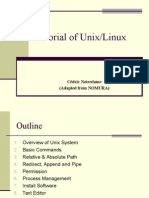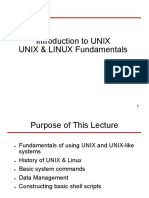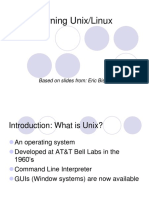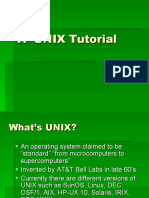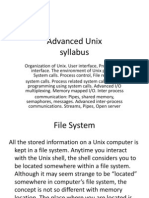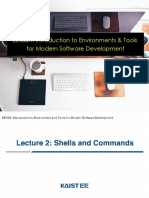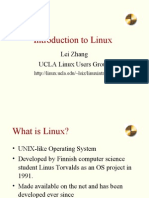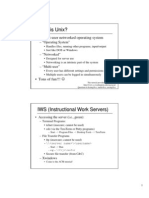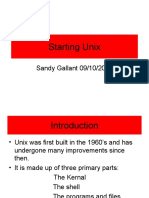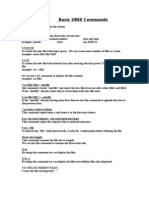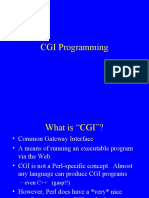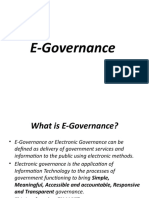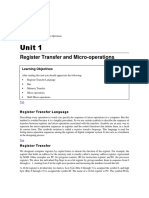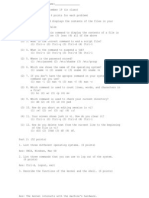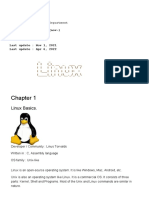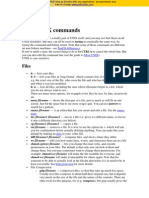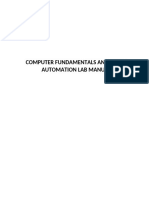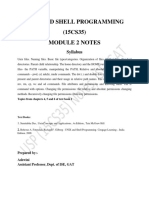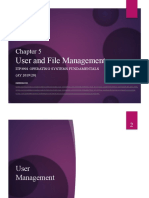Tutorial of Unix/Linux: Cédric Notredame (Adapted From NOMURA)
Uploaded by
Manasa M RTutorial of Unix/Linux: Cédric Notredame (Adapted From NOMURA)
Uploaded by
Manasa M RTutorial of Unix/Linux
Cédric Notredame
(Adapted from NOMURA)
Outline
1. Overview of Unix System
2. Basic Commands
3. Relative & Absolute Path
4. Redirect, Append and Pipe
5. Permission
6. Process Management
7. Install Software
8. Text Editor
9. Foreground and Background Jobs
Overview of Unix System
Kernel & Shell
Unix/Linux is operating system (OS).
Unix system is described as kernel & shell.
Kernel is a main program of Unix system. it User
controls hard wares, CPU, memory, hard
disk, network card etc. input
Shell is an interface between user and Shell
kernel. Shell interprets your input as
commands and pass them to kernel.
Kernel
Unix Overview (cont.)
Multi-user & Multi-process
Many people can use one machine at the same time.
File & Process
Data, directory, process, hard disk etc (almost everything)
are expressed as a file.
Process is an running program identified by a unique id
(PID).
Unix Overview (cont.)
Directory Structure
Files are put in a directory.
All directories are in a hierarchical structure (tree
structure).
User can put and remove any directories on the tree.
Top directory is “/”, which is called slash or root.
Users have the own directory. (home directory)
Unix Overview (cont.)
Directory Structure
Unix Overview (cont.)
Important Directories
/bin This contains files that are essential for correct
operation of the system. These are available for use by all
users.
/home This is where user home directories are stored.
/var This directory is used to store files which change
frequently, and must be available to be written to.
/etc Various system configuration files are stored here.
Unix Overview (cont.)
Important Directories
/dev This contains various devices as files, e.g. hard
disk, CD-ROM drive, etc.
/sbin Binaries which are only expected to be used by
the super user.
/tmp Temporary files.
Unix Overview (cont.)
Normal user and Super user
In Unix system, there is one special user for administrator, which
can do anything.
This special user is called root or superuser.
Case Sensitivity
Unix is case-sensitive.
MYFILE.doc, Myfile.doc, mYfiLe.Doc are different.
Online Manual
Unix has well-written online manuals.
Basic Commands
How to run commands
Finder => Application => Utilitaires => Terminal
When you log on Unix machine, you will see,
[someone]$
One command consists of three parts, i.e. command name,
options, arguments.
Example)
[someone~]$ command-name optionA optionB argument1 argument2
Basic Commands
How to run commands
Between command name, options and arguments, space is
necessary.
Opitions always start with “-”
Example:
cd ..
ls –l .bashrc
mv fileA fileB
Basic Commands
Commands
ls show files in current position
cd change directory
cp copy file or directory
mv move file or directory
rm remove file or directory
pwd show current position
mkdir create directory
rmdir remove directory
less, more, cat display file contents
man display online manual
Basic Commands
Commands
su switch user
passwd change password
useradd create new user account
userdel delete user account
mount mount file system
umount unmount file system
df show disk space usage
shutdown reboot or turn off machine
Basic Commands
1. Type following command in 3. In your home directory,
your directory. ls .bash_profile
cp .bash_profile sample.txt
ls
less sample.txt (note: to quit less, press “q”)
ls –a
rm sample.txt
ls –la
ls -Fa
2. Make a directory 4. check disk space usage
df
mkdir linux
df -h
pwd
cd linux
pwd
cd
pwd
rmdir linux
Relative & Absolute Path
Path means a position in the directory tree.
To express a path, you can use relative path or
absolute path.
In relative path expression, the path is not defined
uniquely, depends on your current path.
In absolute path expression, the path is defined
uniquely, does not depend on your current path.
Absolute Path
Address from the root
/home/linux/
~/linux
~: ~: Alt+N
Similar to:
Lausanne University/Lausanne/Canton de Vaud/
Switzerland/Europe/Earth/Solar System/
Relative Path
Relative to your current location
. : your current location
.. : one directory above your current location
pwd: gives you your current location
Example
ls ./linux : lists the content of the dir linux
ls ../../ : lists everything that is two dir higer
Similar to:
Go Left/turn right/take the TSOL/go
Relative & Absolute Path
Ablsoute Path
Relative Path
cd
pwd mkdir mydir
pwd
cd . cd /Users/invite
pwd pwd
cd /Users
cd .. pwd
pwd cd /
pwd
cd .. cd /Users/invite
cd ~/mydir
pwd
cd
Redirect, Append and Pipe
Redirect and append
Output of command is displayed on screen.
Using “>”, you can redirect the output from screen to a file.
Using “>>” you can append the output to the bottom of the file.
Pipe
Some commands require input from a file or other commands.
Using “|”, you can use output from other command as input to the command.
On MacOSX, The Pipe sign: (Shift+Alt+N: franc, Alt+7)
Redirect, Append and Pipe
Commands
head show first several lines and omit other lines.
tail show last several lines and omit other lines.
grep XXX File show lines matching pattern XXX in File
Redirect, Append and Pipe
In home directory, type Use pipe.
ls -1 > sample.txt less redirect.txt
less sample.txt grep Desk redirect.txt
Use redirect. grep –n Desk redirect.txt
man grep
head -3 sample.txt
tail redirect.txt | grep Desk
head -3 sample.txt > redirect.txt rm sample.txt
Use append. rm redirect.txt
tail -3 sample.txt
tail -3 sample.txt >> redirect.txt
less redirect.txt
Sorting
Commands
sort Sorts using the first field of each line.
-n Sorts considering the numeric value of the strings
-k3 Sorts using the third field of each line
-rnk3 Sorts in reverse order, using the numeric value of
the third field
Redirect, Append and Pipe
Identify the largest file in a directory:
ls –la /bin/ | sort –nk5 | tail -1
Permission
All of files and directories have owner and permission.
There are three types of permission, readable, writeable and
executable.
Permissions are given to three kinds of group. owner, group
member and others.
Example:
ls -l .bash_profile
-rw-r--r-- 1 cnotred cnotred 191 Jan 4 13:11 .bash_profile
r:readable, w:writable, x: executable
Permission
Command
chmod change file mode, add or remove
permission
chown change owner of the file
Example)
chmod a+w filename
add writable permission to all users
chmod o-x filename
remove executable permission from others
chmod a+x
Gives permission to the usser to execute a file
u: user (owner), g: group, o: others a: all
Permission
Check permission
ls –l .bash_profile
cp .bash_profile sample.txt
ls –l sample.txt
Remove readable permission from all.
chmod a-r sample.txt
ls –l sample.txt
less sample.txt
Add readable & writable premissions to file owner.
chmod u+rw sample.txt
ls –l sample.txt
less sample.txt
rm sample.txt
Process Management
Process is a unit of running program.
Each process has some information, like process ID, owner,
priority, etc.
Example) Output of “top” command
Process Management
Commands
kill Stop a program. The program is
specified by process ID.
killall Stop a program. The program is
specified by command name.
ps Show process status
top Show system usage statistics
Process Management
Check your process.
ps
ps –u
Check process of all
users.
top (To quit top, press
“q”)
ps –e
ps –ef
Find your process.
ps –ef | grep cnotred
Install Software
Unix system has a “de facto standard” way to install a software.
configure, make & make install
Typical software installation procedure as following.
1. Download source code. Usually, it’s archived with tar command and
compressed with gzip command.
2. configure command creates Makefile automatically which is used to
compile the source.
3. Program compilation is written in Makefile.
Install Software
Commands
gzip compress a file
gunzip uncompress a file
tar archive or expand files
configure create Makefile
make compile & install software
Install Software
Example: parallel programming library installation
gunzip software.tar.gz
tar –xvf software.tar
cd software
./install OR make all OR …
Text Editor
pico
Programs & configuration files are text file.
There are two popular text editors, vi and Emacs.
Although they are very powerful and useful, it is also true that they
are complicated for beginners and difficult to learn.
pico is an easy and simple alternative.
Text Editor
Commands
Arrow-keys Move cursor
CTRL+a Move to the beginning of the current line.
CTRL+e Move to the end of the current line.
CTRL+v Move forward one page.
CTRL+y Move backward one page.
CTRL+w Search for text.
CTRL+d Delete the current character.
CTRL+k Remove (cut) current line or selected text.
CTRL+u Paste (uncut) last cut text at the cursor position.
CTRL+o Save (output) the file.
CTRL+x Exit Pico, saving the file.
Autre: xemacs, emacs
Text Editor
Create the file Hello
pico hello.pl
Write hello.pl as follows.
#!/usr/bin/perl
print “Hello World\n”;
Make il executable
chmod u+x hello.pl
Run it!
./hello.pl
Foreground and Background
Running job has two modes, “foreground” and “background”
If program is running as “background”,
the program keeps running even after your session was
closed
If program is running as “foreground”,
Ctrl-C stop program
Ctrl-Z let program background
Foreground and Background
To run programs in background mode, use “&”
[nomura@ssc-1]$ command &
To get background job back into foreground mode, use “fg”
command.
[nomura@ssc-1]$ fg
Remote Login & File Transfer
• rshd, telnetd, ftpd, sshd are server program
and provide similar services, remote login & file
transfer.
• The major difference is security level.
rshd < telnetd + ftpd < sshd
Commands
Client Server
rsh & rcp
rshd
telnet & ftp
telnetd & ftpd
ssh & scp
sshd
Remote Login & File Transfer
Remote login & file transfer system are based on
server and client model. client program on your
machine ask sever program certain service remote
machine.
For example, telnet server provides remote login
service. ftp server provides file transfer service.
Sample client programs;
WS FTP FTP client
Internet Exploror HTTP client
Eudora POP, SMTP client
Tutorial of Unix/Linux
END
You might also like
- Tutorial of Unix/Linux: Cédric Notredame (Adapted From NOMURA)No ratings yetTutorial of Unix/Linux: Cédric Notredame (Adapted From NOMURA)40 pages
- Pharmsci571-Cadd: Essential Linux Commands: Some Important General Unix NotesNo ratings yetPharmsci571-Cadd: Essential Linux Commands: Some Important General Unix Notes11 pages
- Learning Unix/Linux: Based On Slides From: Eric BishopNo ratings yetLearning Unix/Linux: Based On Slides From: Eric Bishop56 pages
- Basic Linux Commands: College of EngineeringNo ratings yetBasic Linux Commands: College of Engineering8 pages
- Introduction To Linux: Lei Zhang UCLA Linux Users GroupNo ratings yetIntroduction To Linux: Lei Zhang UCLA Linux Users Group29 pages
- UNIX Quick Reference Sheet: 2.4 Comparing FilesNo ratings yetUNIX Quick Reference Sheet: 2.4 Comparing Files4 pages
- CPNT217 - 15. Basic Linux AdministrationNo ratings yetCPNT217 - 15. Basic Linux Administration42 pages
- Introduction of Unix/Linux : Anant VishnoiNo ratings yetIntroduction of Unix/Linux : Anant Vishnoi17 pages
- Configuration of a Simple Samba File Server, Quota and Schedule BackupFrom EverandConfiguration of a Simple Samba File Server, Quota and Schedule BackupNo ratings yet
- Linux System Administrator Interview Questions You'll Most Likely Be AskedFrom EverandLinux System Administrator Interview Questions You'll Most Likely Be AskedNo ratings yet
- Processes and Threads: 2.1 Processes 2.2 Threads 2.3 Interprocess Communication 2.4 Classical IPC Problems 2.5 SchedulingNo ratings yetProcesses and Threads: 2.1 Processes 2.2 Threads 2.3 Interprocess Communication 2.4 Classical IPC Problems 2.5 Scheduling55 pages
- Bharathidasan University, Tiruchirappalli - 620 024: - Revised Course Structure Under CBCSNo ratings yetBharathidasan University, Tiruchirappalli - 620 024: - Revised Course Structure Under CBCS24 pages
- CPSC 6167 Network Risk Assessment - Spring 07: InstructorNo ratings yetCPSC 6167 Network Risk Assessment - Spring 07: Instructor5 pages
- BCA 201 Computer System Architecture - Unit-01No ratings yetBCA 201 Computer System Architecture - Unit-0110 pages
- Linux Essentials Certification Instructor Approved: UsersNo ratings yetLinux Essentials Certification Instructor Approved: Users3 pages
- A List of Commands and A Quick DescriptionNo ratings yetA List of Commands and A Quick Description35 pages
- Computer Fundamentals and Ooffice Automation Lab ManualNo ratings yetComputer Fundamentals and Ooffice Automation Lab Manual11 pages
- Solaris 10 Overview of Security Controls Appendix-V1 1100% (5)Solaris 10 Overview of Security Controls Appendix-V1 145 pages
- Unix and Shell Programming (15CS35) Module 2 Notes: SyllabusNo ratings yetUnix and Shell Programming (15CS35) Module 2 Notes: Syllabus32 pages
- Shell Scripting: Getting Started With Shell ProgrammingNo ratings yetShell Scripting: Getting Started With Shell Programming14 pages