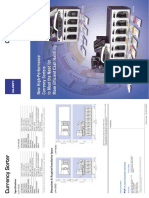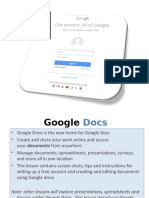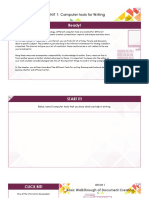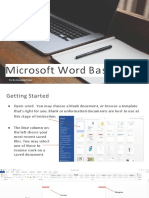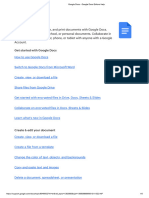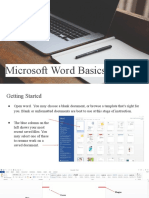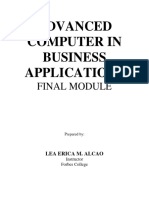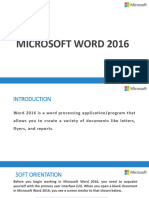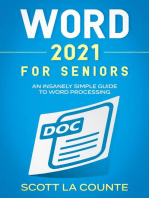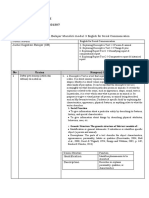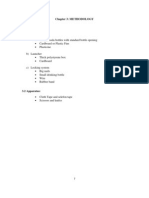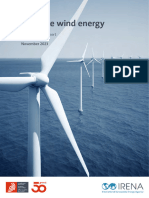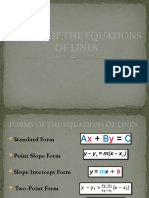Docs Quick Notes
Uploaded by
Antonio MatteucciDocs Quick Notes
Uploaded by
Antonio MatteucciQUICK NOTES
Google Docs
Open a New Document Format Fonts
From Drive, click New and select Google Select the text you want to change (to
Docs. Click Untitled document in the top change the font for the whole document,
left corner and change the name of your go to Edit→Select All) then use the font
file to something you will remember. toolbar to change the font, its size or
color, or make it bold, italic, or underlined.
Align Text
Usually, paragraphs are left-aligned and
titles are centered. Every new document
will automatically start as left-aligned. To Insert an Image
change alignment, highlight the text you
want to change and use the alignment Place your cursor where you’d like to
toolbar to choose how you want to align insert the image, then click Insert→Image.
just that selection: A new window will appear that gives you
many options for grabbing an image.
Once you’ve found one, click Select and it
will be placed in your document.
Create a List
Line Spacing Click one of these two icons to start either
To change the spacing between lines of a numbered list or a bulleted list:
text, select the text you want to change,
then click the line spacing icon:
After your first item, press the Enter key to
add a new item.
This will open a window that will allow you
to choose between single spacing, 1.15,
1.5, or double spacing. You can also Cut, Copy, and Paste
change this inside the Format menu.
Highlight the text you want to cut or copy,
then go to the Edit menu and select Cut or
Change Margins Copy. Next, place your cursor where you’d
like to paste the text, and select Paste
Click File, then scroll down to Page Setup.
(also in the Edit menu).
A window will open that will allow you to
adjust the size of your margins. A shorter way to do this is to right-click (or
command-click, on a Mac) after
highlighting the text—the same
commands will pop up on the right.
Google Docs Basics | © 2015 Cult of Pedagogy
QUICK NOTES
Google Docs
Headers, Footers, Page #s Use the Research Tools
Go to the Insert menu and choose To use all the research tools, begin by
Headers, Footers, or Page Numbers. right-clicking on a word (in Windows) or
command-clicking on the word (in Mac).
Then in the window that appears, do the
Insert Hyperlinks following:
Select the text you want to hyperlink, then To define a word: Select ‘define (word)’
click on the link icon: and a panel will open up on the right with
definitions.
To find a synonym: Select ‘research
When the window opens, paste the URL of
(word)’ and a panel will open up on the
the website you want to link to, then click
right with search results. Usually this will
Apply.
contain a link to a thesaurus, where you
can browse synonyms for your word.
Insert a Table
To add a footnote: Place your cursor
Place your cursor where you’d like to where you’d like the footnote indicator
insert the table, then click Insert→Table. (the little number) to go. Then click
A new window will appear where you can Tools→Research to open up the Research
select the number of rows and columns panel. Search for the article you want to
you want. After you click these, your table cite. When you find it, choose which
will appear. citation format you want in the drop-down
menu:
Check Spelling
When you spell a word wrong, a red
squiggly line will appear under it. Right-
click on it (in Windows) or command-click
(in Mac) and choose another option from
the list that appears. To check the whole
document, click Tools, then Spelling, and a Then, under the article summary, click
box will appear in the top right corner to Cite.
go through each misspelled word.
Save to PDF
Under the File menu, select Download as
and choose PDF Document. The PDF file
will download automatically.
The citation will appear in the footnotes of
your document.
Google Docs Basics | © 2015 Cult of Pedagogy
You might also like
- APznzaaNe5qHaO4sp_z_P60-xxhlXkbF23mo0JBBMVUjkT2VuqEYUQRkdYdWC7KegLeGiKK5ObJnqcCLngaXwJqyFHrZ5cmkQOcANVCvwLCl4SEzTikiTiQJgTVva29-dDM6f4f5oqemGdSCecGE0h4VAboXKeNYEdecrmx7ZP6v00oTYflSJNWiZiWvrRYhMdvSfuBotbyO9RVhokiFayNo ratings yetAPznzaaNe5qHaO4sp_z_P60-xxhlXkbF23mo0JBBMVUjkT2VuqEYUQRkdYdWC7KegLeGiKK5ObJnqcCLngaXwJqyFHrZ5cmkQOcANVCvwLCl4SEzTikiTiQJgTVva29-dDM6f4f5oqemGdSCecGE0h4VAboXKeNYEdecrmx7ZP6v00oTYflSJNWiZiWvrRYhMdvSfuBotbyO9RVhokiFay4 pages
- Session-18 Collaborative Projects-Google DocsNo ratings yetSession-18 Collaborative Projects-Google Docs27 pages
- UNIT 1: Computer Tools For Writing: Ready!No ratings yetUNIT 1: Computer Tools For Writing: Ready!43 pages
- 1.google Docs - Google Docs Editors HelpNo ratings yet1.google Docs - Google Docs Editors Help5 pages
- Google Docs Alvarez Chang Asen Capiato MerculesNo ratings yetGoogle Docs Alvarez Chang Asen Capiato Mercules84 pages
- Create Your First Document in Google Docs - Google Workspace Learning CenterNo ratings yetCreate Your First Document in Google Docs - Google Workspace Learning Center3 pages
- Week 1 - Lecture On Basic Document Creation and Editing in Microsoft Word-1No ratings yetWeek 1 - Lecture On Basic Document Creation and Editing in Microsoft Word-16 pages
- Organize Your Docs: How To Create An Organized Docs ListNo ratings yetOrganize Your Docs: How To Create An Organized Docs List4 pages
- TLE_ICT9_PC Operations_ Q2_Module3_Week5-6.Passed (2)No ratings yetTLE_ICT9_PC Operations_ Q2_Module3_Week5-6.Passed (2)18 pages
- Q2 - Lesson 45 Word Basics Formatting TextNo ratings yetQ2 - Lesson 45 Word Basics Formatting Text46 pages
- Google: 5 Tips For A Simpler Way To WorkNo ratings yetGoogle: 5 Tips For A Simpler Way To Work4 pages
- 2.how To Use Google Docs - Computer - Google Docs Editors HelpNo ratings yet2.how To Use Google Docs - Computer - Google Docs Editors Help2 pages
- Google Docs Cheat Sheet - How To Get Started - ComputerworldNo ratings yetGoogle Docs Cheat Sheet - How To Get Started - Computerworld23 pages
- Word 2021 For Seniors: An Insanely Simple Guide to Word ProcessingFrom EverandWord 2021 For Seniors: An Insanely Simple Guide to Word ProcessingNo ratings yet
- Advantages of HVDC Over HVAC Transmission - EEPNo ratings yetAdvantages of HVDC Over HVAC Transmission - EEP5 pages
- Modul 3 English For Sosial CommunicationsNo ratings yetModul 3 English For Sosial Communications5 pages
- Millenium VG Ch5-Electric Install RequirimentsNo ratings yetMillenium VG Ch5-Electric Install Requiriments6 pages
- Challenges Faced by Postgraduate Students: A Case Study of A Private University in PakistanNo ratings yetChallenges Faced by Postgraduate Students: A Case Study of A Private University in Pakistan8 pages
- 146_Module 4_FinTech Regulation and RegTech_FinTech, RegTech and the Reconceptualisation of Financial RegulationNo ratings yet146_Module 4_FinTech Regulation and RegTech_FinTech, RegTech and the Reconceptualisation of Financial Regulation51 pages
- Evaluación Simulacro - Revisión Del IntentoNo ratings yetEvaluación Simulacro - Revisión Del Intento18 pages
- EPO IRENA Offshore Wind Patent Insight Report 2023No ratings yetEPO IRENA Offshore Wind Patent Insight Report 202359 pages
- Download Complete Order Statistics Third Edition H. A. David PDF for All Chapters100% (1)Download Complete Order Statistics Third Edition H. A. David PDF for All Chapters77 pages
- Instant Download Everyday Mathematics Made Easy A Quick Review of What You Forgot You Knew Tom Begnal PDF All Chapter100% (5)Instant Download Everyday Mathematics Made Easy A Quick Review of What You Forgot You Knew Tom Begnal PDF All Chapter49 pages
- Example Proposal Cover Letter - ContractNo ratings yetExample Proposal Cover Letter - Contract6 pages
- MIT Case - Tesla's Entry Into The U.S. Auto Industry100% (1)MIT Case - Tesla's Entry Into The U.S. Auto Industry27 pages
- ESS_Unit-II_Nees for Electrical Energy StorageNo ratings yetESS_Unit-II_Nees for Electrical Energy Storage20 pages
- MV Cable Current Carrying Capacity NA2XSEYBY SucacoNo ratings yetMV Cable Current Carrying Capacity NA2XSEYBY Sucaco1 page
- The Adventures of Huckleberry Finn Webster s French Thesaurus Edition Mark Twain pdf download100% (3)The Adventures of Huckleberry Finn Webster s French Thesaurus Edition Mark Twain pdf download53 pages
- An International Analysis of IT Service Management Benefits and Performance MeasurementNo ratings yetAn International Analysis of IT Service Management Benefits and Performance Measurement35 pages